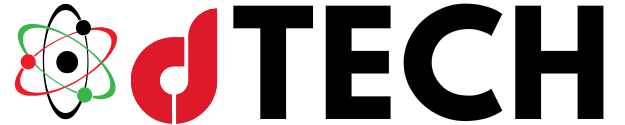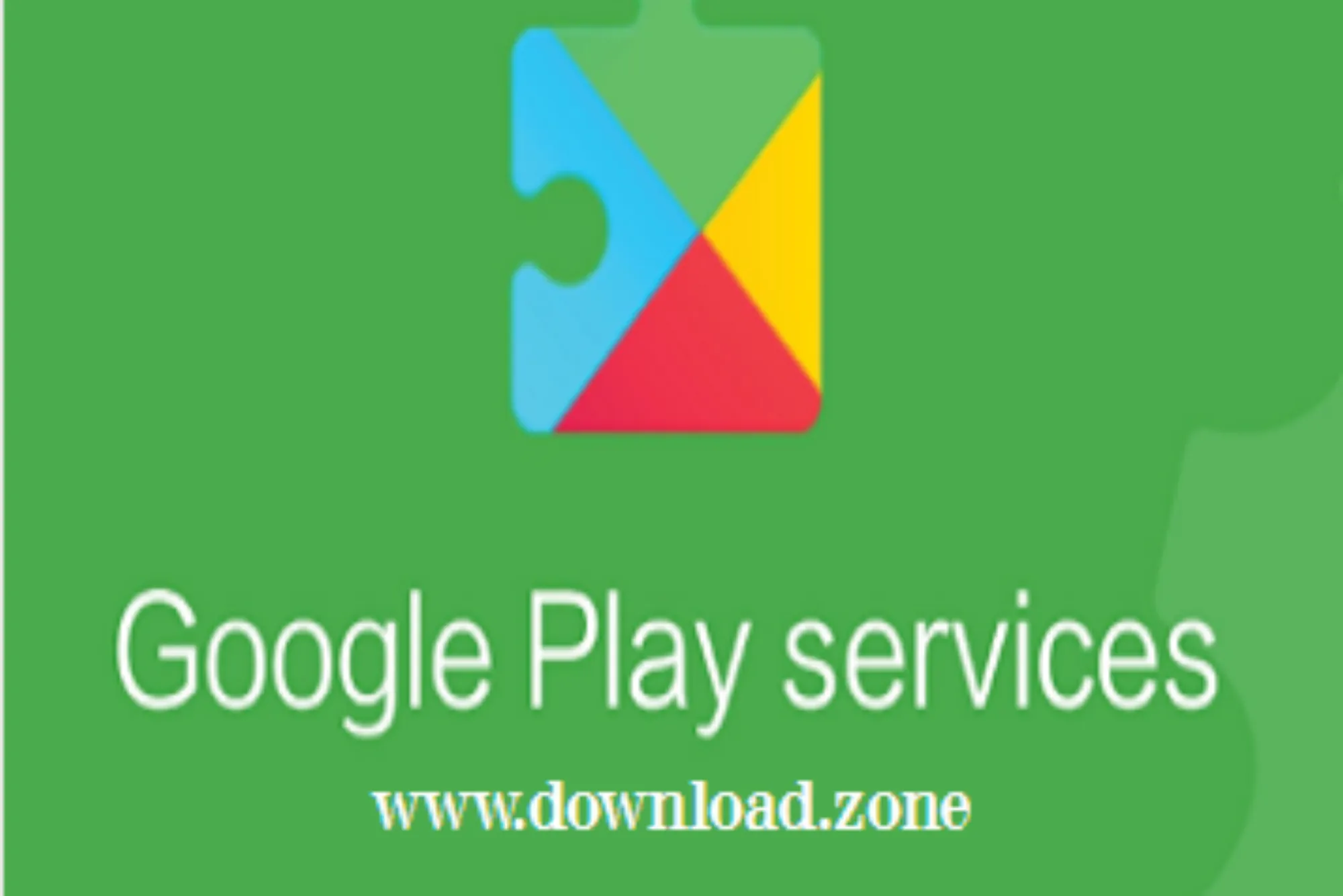Google Play Services is an essential component that ensures the smooth functioning of many apps on Android devices. However, if you are using a virtual environment like a Virtual Android APK, challenges in getting Google Play Services to work correctly might arise. This guide explores how to fix Google Play Services within a Virtual Android APK and ensures optimal performance.
The Role of Google Play Services
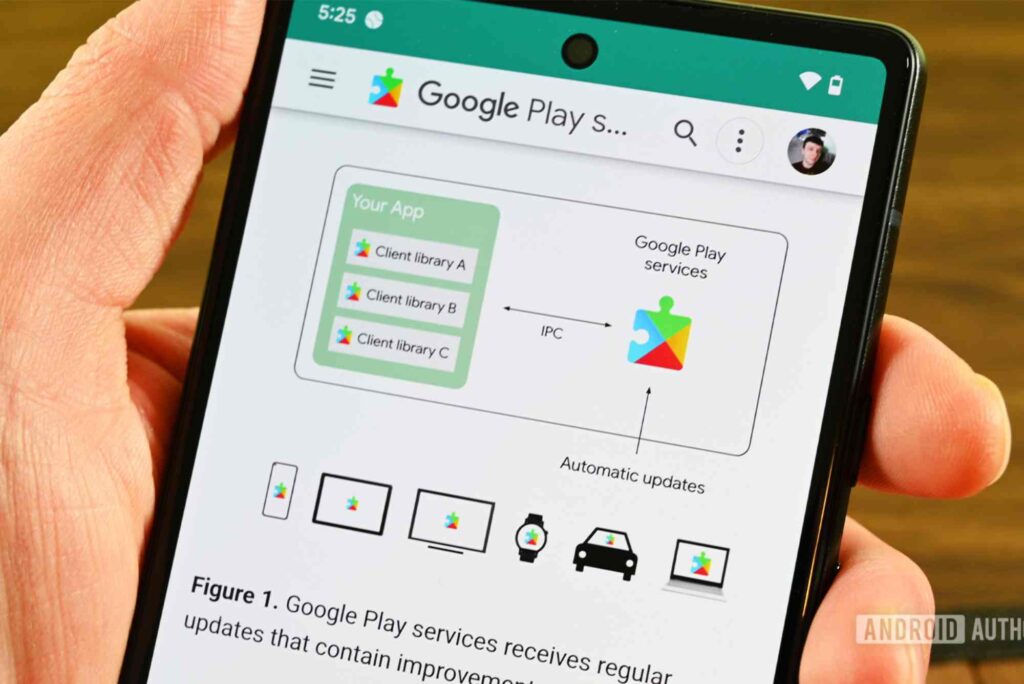
Google Play Services acts as a core background service that supports Android device functionality. It provides various APIs and services, allowing apps to interact seamlessly with other Google services, such as Google Maps, Firebase, and Google Drive. Without this critical component, many apps may encounter issues or fail to work altogether.
Common Challenges in Virtual Environments
The use of a Virtual Android APK creates a sandboxed environment for running Android apps, which is often useful for testing or managing multiple app instances. However, this setup can lead to compatibility issues with Google Play Services. Some common causes for these problems include corrupted installations, incompatible versions of Google Play Services, missing or outdated components, or improper system permissions within the virtual environment.
Symptoms of Malfunctioning Google Play Services
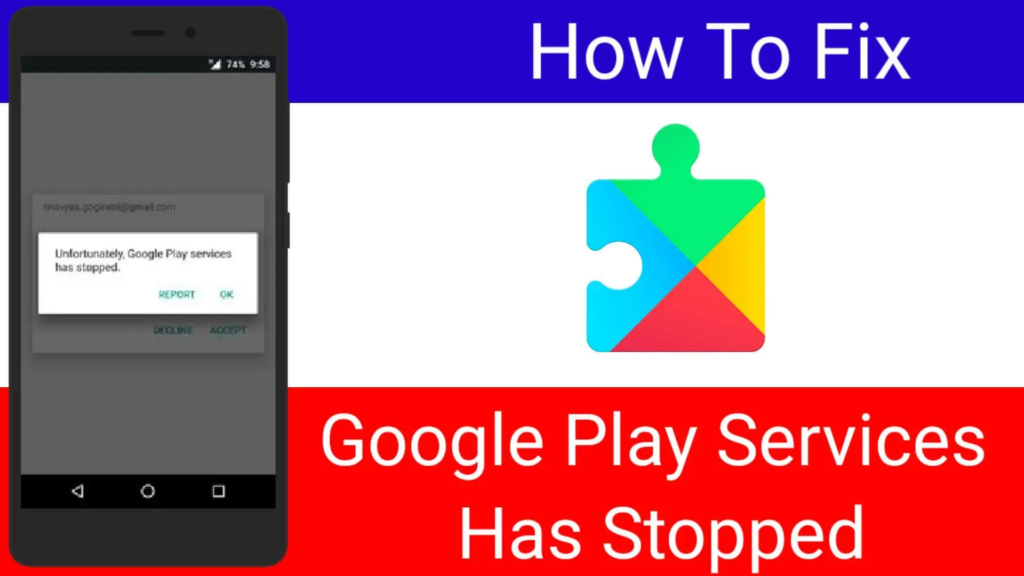
When Google Play Services malfunctions, users may experience several symptoms. Apps might crash or fail to launch, frequent error messages like “Google Play Services has stopped working” might appear, or essential features such as push notifications, location services, and in-app purchases might fail to function. Identifying these issues is the first step in resolving them effectively.
Resolving Compatibility Issues
Addressing Google Play Services issues requires careful steps. One critical consideration is ensuring the compatibility of Google Play Services with the Android version of the Virtual Android APK being used. An incompatible version may cause frequent crashes and errors. Checking the Android version and installing the appropriate Google Play Services APK can help resolve this issue.
Reinstalling Google Play Services
Reinstalling Google Play Services may also be necessary in some cases. A fresh installation eliminates any corrupted files or configurations that might be causing errors. To reinstall, users must first uninstall the existing version, download the correct version of the APK, and install it within the Virtual Android APK environment. Restarting the system afterward helps to finalize the process.
Clearing Cache and Data
Another effective solution involves clearing the cache and data associated with Google Play Services. Over time, temporary files and cached data can create glitches. Clearing this data ensures that the service starts afresh, eliminating any lingering issues. After clearing cache and data, restarting the Virtual Android APK enhances the chances of resolving the problem completely.
Granting Necessary Permissions
Granting necessary permissions to Google Play Services is essential for proper functioning. Many users overlook this critical aspect, but missing permissions can result in restricted functionality. Ensuring that all required permissions are granted through the settings menu helps Google Play Services operate optimally within the virtual environment.
Keeping the Virtual Android APK Updated
Keeping the Virtual Android APK updated is another preventive measure. Outdated versions may not be compatible with the latest Google Play Services components, leading to frequent malfunctions. Downloading and installing updates from official sources ensures stability and compatibility.
Using Google Installer Apps
For users who face persistent issues, Google Installer apps can provide an efficient solution. These applications automate the process of downloading and installing the required Google Play components in custom or virtual environments. By following the instructions provided by these installer apps, users can quickly set up Google Play Services and restore normal functionality.
Adjusting Battery Optimization Settings
Battery optimization settings in Android devices can sometimes restrict the background activities of Google Play Services, causing errors. Disabling battery optimization for Google Play Services ensures uninterrupted operation. This setting can be adjusted through the battery optimization menu in the device settings.
Ensuring Stable Internet Connectivity
Stable internet connectivity is critical for the proper functioning of Google Play Services. Users must ensure that the Virtual Android APK has proper access to the internet. Checking and configuring network settings can resolve connectivity-related issues, allowing Google Play Services to work as intended.
Re-authenticating Google Accounts
Re-authenticating Google accounts within the Virtual Android APK can also resolve certain issues. Sometimes, account-related problems hinder the functionality of Google Play Services. Removing the existing Google account and signing in again helps to eliminate such errors and ensures smooth operation.
Resetting the Virtual Android APK
In severe cases where none of the above methods work, resetting the Virtual Android APK to its factory settings might be necessary. This process erases all data but resolves persistent issues by restoring the system to its original state. After resetting, users must reinstall Google Play Services and other essential apps to regain full functionality.
Preventive Measures for Future Issues
Preventing future issues with Google Play Services in Virtual Android APK requires proactive measures. Regularly updating the Virtual Android APK and Google Play Services ensures compatibility with the latest features and security updates. Avoiding unreliable sources for APK downloads helps to reduce the risk of installing corrupted or incompatible components. Backing up data before making significant changes to the system safeguards against potential data loss.
Optimizing Performance
Optimizing the performance of Google Play Services involves choosing a lightweight Virtual Android APK that uses fewer system resources. This approach prevents performance bottlenecks and allows Google Play Services to operate efficiently. Monitoring resource usage within the virtual environment also helps identify and resolve potential issues.
Keeping Apps Updated
Keeping all installed apps updated is another crucial factor. Outdated apps may not be compatible with the latest Google Play Services, leading to errors and malfunctions. Regular updates ensure seamless compatibility and enhance overall performance.
Using Reliable Emulators
Using a reliable emulator to run Virtual Android APKs can significantly reduce issues related to Google Play Services. Emulators like Bluestacks or Nox Player often come preconfigured with Google Play Services support, simplifying the setup process and minimizing the chances of encountering problems.
Fixing Google Play Services in a virtual environment requires a combination of careful troubleshooting and proactive measures. Ensuring compatibility, keeping the system updated, and granting the necessary permissions are key steps in resolving issues. By addressing these factors, users can enjoy a seamless experience with their apps and minimize the likelihood of encountering similar problems in the future.