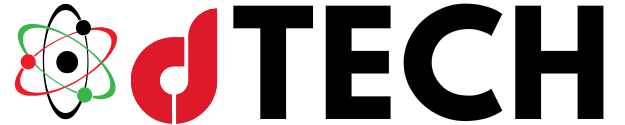If you’re an Xtool S1 mobile app user, you may have encountered the frustrating “Connection Failed” error. This issue can disrupt your workflow and make using the Xtool S1 device challenging. In this article, we’ll explore the causes of this error and provide a comprehensive guide to fix connection failed error in Xtool S1 app effectively.
Understanding the “Connection Failed” Error
The “Connection Failed” error in the Xtool S1 mobile app indicates that the app is unable to establish a stable connection with the device. This could happen during setup, operation, or after an update. Various factors contribute to this issue, such as Bluetooth or Wi-Fi connectivity problems, outdated app or firmware versions, incompatibility between the device and the app, or even hardware malfunctions. Identifying the root cause is essential for addressing the issue and preventing future occurrences.
When this error occurs, it not only halts the device’s operation but also disrupts productivity. It’s crucial to understand the factors contributing to the problem before diving into potential solutions. This article will walk you through practical steps to identify and fix the issue efficiently.
Resolving the “Connection Failed” Error
Check Your Device Connectivity Settings
Connectivity issues are one of the most common causes of this error. Ensure that your Bluetooth or Wi-Fi is activated and functioning properly. Restart both your smartphone and the Xtool S1 device to eliminate any temporary glitches that may interfere with the connection process. Regularly testing your network signal strength and resolving minor disruptions can prevent connectivity failures.
Update Your App and Firmware
Outdated software is often a source of compatibility issues between the app and the device. Access your smartphone’s app store to check for the latest version of the Xtool S1 app. Similarly, check the official Xtool website for firmware updates for the S1 device. Keeping both the app and the firmware updated ensures optimal performance and resolves compatibility-related errors effectively. Staying updated is critical to fix connection failed error in Xtool S1 app successfully.
Reinstall the App for a Fresh Start
If the connection problem persists after updates, uninstall the Xtool S1 app completely. Download it again from your phone’s app store and reinstall it. Reconfiguring the app after installation often resolves corrupted settings that could hinder the device’s functionality. This approach helps remove any bugs or glitches that might have been carried over from the previous installation.
Troubleshooting Device Pairing Problems
Pairing issues can arise when there are existing connections or saved pairings interfering with the device’s ability to connect. Clearing all previous pairings from your phone’s settings and resetting the Xtool S1 can help resolve these issues. Ensure the pairing process is carried out as instructed in the app for seamless connection.

Address Device Compatibility Concerns
In some cases, the smartphone being used may not be fully compatible with the Xtool S1 app. Verify that your device meets the app’s minimum requirements. If necessary, try using a different smartphone to check if the problem persists. Device compatibility often plays a significant role in preventing errors and improving overall user experience.
Reduce Interference from Other Devices
Electromagnetic interference from other Bluetooth or Wi-Fi devices can disrupt the connection between the Xtool S1 and your smartphone. Minimize the number of active devices in your vicinity to reduce interference. Place your smartphone and the Xtool S1 close to each other to strengthen the signal and improve connectivity.
Advanced Troubleshooting Tips
If the issue remains unresolved after implementing the basic steps, consider the following advanced solutions:
Perform a factory reset on your Xtool S1 device. Press and hold the reset button on the device for 10 seconds until it restarts. This action restores the device to its default settings and eliminates any configuration errors.
Test the connection with a different smartphone or tablet to identify whether the issue is specific to your device.
Examine the physical condition of the Xtool S1 device for any visible damage or defects that may affect its functionality.
Contact Xtool’s customer support team if the problem persists. Their experts can provide personalized guidance and troubleshooting assistance to help you resolve the error.
Preventing Future “Connection Failed” Errors
Preventive measures are key to avoiding recurring connection issues with the Xtool S1 mobile app. To maintain a seamless user experience, follow these tips:
- Regularly update the Xtool S1 app and device firmware to the latest versions available.
- Keep your smartphone’s operating system updated to ensure compatibility with the app.
- Use the device in an environment free from electromagnetic interference to maintain strong connectivity.
- Check your device for physical damage periodically and address any issues promptly to prevent malfunctions.
- Follow proper pairing procedures as outlined in the app’s instructions for consistent results.
Exploring Common Scenarios and Solutions
App Crashes During Pairing
When the app crashes during the pairing process, it’s often due to cache or memory issues. Clearing the app’s cache and data through your phone’s settings can resolve this problem. Restart the app and attempt the pairing process again. If the issue continues, uninstall and reinstall the app for a clean start.
Device Shows as Connected, but the App Fails to Sync
In cases where the device is connected but fails to sync with the app, disconnect and reconnect the device. A factory reset of the Xtool S1 may also help in re-establishing proper synchronization. Be sure to check for updates to the app and firmware, as syncing issues often stem from software mismatches.
Connection Drops Frequently
Frequent connection drops are typically caused by weak signal strength or interference from other devices. Ensure that your smartphone and the Xtool S1 device remain within a close range. Minimize active devices in the vicinity and avoid using the app in areas with high electromagnetic interference.
App Fails to Detect the Device
If the app fails to detect the device entirely, ensure the Xtool S1 is powered on and properly configured. Restart both the app and the device, and check for available updates. If the problem persists, attempt to pair the device with a different smartphone to determine whether the issue is device-specific.
Comprehensive Guide to Error-Free Operation
Maintaining a consistent and error-free connection between the Xtool S1 mobile app and your device requires a combination of troubleshooting expertise and preventive measures. By understanding the root causes of the “Connection Failed” error and implementing the solutions outlined in this article, you can enhance your user experience and maximize the device’s functionality. Following these steps to fix connection failed error in Xtool S1 app will help you address challenges effectively and ensure smooth operation.

The “Connection Failed” error in the Xtool S1 mobile app can disrupt your workflow and impact productivity. However, with a thorough understanding of the causes and the solutions detailed in this guide, you can resolve the issue efficiently. Addressing connectivity problems, keeping software updated, and following troubleshooting steps are essential for restoring functionality.
If you’ve tried all the recommended solutions and the problem persists, contacting Xtool’s customer support team is your best option. They can provide expert assistance tailored to your specific needs. Additionally, implementing preventive measures can help you avoid encountering this error in the future. With the right approach, you can ensure a seamless experience with your Xtool S1 device.
FAQs
Why does my Xtool S1 keep disconnecting?
This could be due to weak connectivity, outdated software, or interference from other devices. Follow the troubleshooting steps in this guide to resolve the issue.
How do I know if my app or device firmware is outdated?
Check the “Updates” section in the app store or the Xtool app. Firmware updates can usually be accessed through the app’s settings.
What should I do if I’ve tried everything and the issue persists?
Contact Xtool’s customer support team. They can provide specialized assistance tailored to your specific issue.
Where can I find more detailed guides?
Visit the official Xtool website or check their support section for detailed tutorials on how to fix connection failed error in Xtool S1 app.