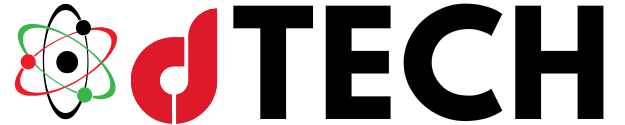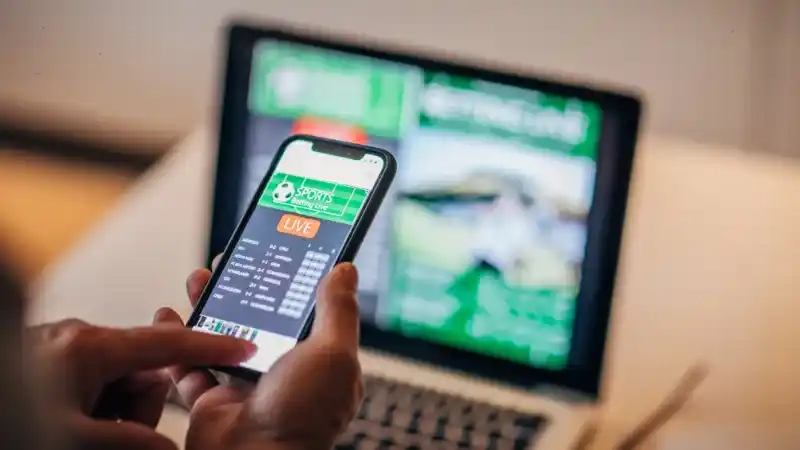In the age of digital security, having a reliable password manager is essential. Bitwarden, a popular open-source password manager, offers a robust solution for securely managing credentials across multiple devices. For users who prefer self-hosted solutions, Vaultwarden—a lightweight alternative to Bitwarden’s official server—is an excellent option. However, a common challenge arises when users encounter an error connecting the Bitwarden mobile app to Vaultwarden. This article delves into the causes, troubleshooting steps, and preventive measures to address the Bitwarden mobile app vault connection issue effectively.
What Are Bitwarden and Vaultwarden
Before diving into the connection issues, it is crucial to understand what Bitwarden and Vaultwarden are and how they work together.
Bitwarden is an open-source password manager that offers cloud-based and self-hosted options for securely storing and sharing passwords, credit card details, and sensitive notes. Its mobile app ensures seamless access to credentials on the go.
Vaultwarden is a self-hosted implementation of the Bitwarden server, known for its lightweight footprint. It is ideal for individuals or organizations that want control over their data without the overhead of the full Bitwarden server setup.
By combining Bitwarden’s intuitive interface with Vaultwarden’s self-hosting capabilities, users can achieve a secure and private password management system. However, connecting the Bitwarden mobile app to Vaultwarden is not always straightforward.
Common Causes of Bitwarden Mobile App Vault Connection Issues
When the Bitwarden mobile app fails to connect to Vaultwarden, several factors may be at play. Identifying these causes can help resolve the problem quickly.

Incorrect server URL or IP address can result in the app failing to connect to Vaultwarden. SSL/TLS certificate issues are another common cause, as Vaultwarden requires a valid SSL certificate for secure connections. Self-signed or expired certificates can cause connection errors.
Network restrictions or firewall settings may block the app from accessing the Vaultwarden server. Compatibility issues can arise if either the mobile app or the server is not running the latest version. DNS configuration problems can also prevent the app from resolving the Vaultwarden server’s address.
Troubleshooting Steps
Here are detailed steps to troubleshoot and fix the error.
Verify that the server URL configured in the mobile app matches the Vaultwarden server’s address. For example, use the correct domain or IP address, depending on your setup. Ensure the Vaultwarden instance uses a valid SSL/TLS certificate. This includes verifying Let’s Encrypt certificates or importing self-signed certificates into the mobile device’s trusted store.
Update both the Bitwarden mobile app and the Vaultwarden server to the latest versions to avoid compatibility issues. Check network settings to ensure the device is on the same network as the Vaultwarden server or that no firewalls are blocking the connection. Additionally, verify DNS settings to ensure the custom domain resolves to the correct IP address.
Advanced Troubleshooting Techniques
Enable debugging in the Vaultwarden server to identify errors during connection attempts. Testing with the Bitwarden desktop client or a web browser can help isolate whether the issue is specific to the mobile app. Resetting the Bitwarden mobile app configuration by clearing its cache and data can also resolve lingering issues.

Vaultwarden is a self-hosted implementation of the Bitwarden server, known for its lightweight footprint. It is ideal for individuals or organizations that want control over their data without the overhead of the full Bitwarden server setup.
By combining Bitwarden’s intuitive interface with Vaultwarden’s self-hosting capabilities, users can achieve a secure and private password management system. However, connecting the Bitwarden mobile app to Vaultwarden is not always straightforward.
Common Causes of Bitwarden Mobile App Vault Connection Issues
When the Bitwarden mobile app fails to connect to Vaultwarden, several factors may be at play. Identifying these causes can help resolve the problem quickly.
Incorrect server URL or IP address can result in the app failing to connect to Vaultwarden. SSL/TLS certificate issues are another common cause, as Vaultwarden requires a valid SSL certificate for secure connections. Self-signed or expired certificates can cause connection errors. Network restrictions or firewall settings may block the app from accessing the Vaultwarden server. Compatibility issues can arise if either the mobile app or the server is not running the latest version. DNS configuration problems can also prevent the app from resolving the Vaultwarden server’s address.
Preventing Future Connection Issues
To minimize the risk of encountering the Bitwarden mobile app vault connection issue in the future, follow these best practices.
Keep both the Bitwarden mobile app and Vaultwarden server updated to the latest versions. Use automated tools to maintain valid SSL certificates, such as Certbot for Let’s Encrypt. Save server configuration and DNS settings to quickly restore them if needed. Host Vaultwarden on a reliable server with good uptime and performance, and regularly monitor logs for unusual activity or errors.
Frequently Asked Questions (FAQs)
What should I do if I repeatedly encounter a Bitwarden mobile app vault connection issue?
Follow the troubleshooting steps outlined above. If the issue persists, check the server logs and consult the official documentation or community forums.
Can I use Vaultwarden without an SSL certificate?
Yes, but it is not recommended. For local setups, you can enable untrusted certificates in the app settings, but for remote access, SSL is essential for security.
Are there differences in troubleshooting between Android and iOS?
The troubleshooting process is generally the same. However, importing self-signed certificates or enabling untrusted certificates may vary slightly between Android and iOS.
Addressing the Bitwarden mobile app vault connection issue requires a systematic approach to identify and resolve underlying problems. From verifying server configurations to addressing SSL certificate errors and updating software, the steps outlined in this article provide a comprehensive guide to overcoming this common challenge. By following best practices and preventive measures, you can ensure a stable and secure connection between the Bitwarden mobile app and your Vaultwarden instance.