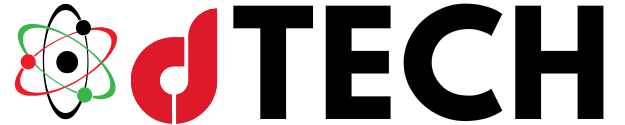Live streaming has become one of the most powerful ways to connect with an audience, whether for business, entertainment, or personal branding. The ability to broadcast high-quality video in real time enhances engagement and credibility. Many content creators, educators, and professionals prefer to use Ecamm Live, a Mac-exclusive live streaming software that offers seamless integration with various cameras, including the Sony A6400.
The Sony A6400 is a highly capable mirrorless camera that stands out for its 4K video resolution, fast autofocus system, clean HDMI output, and compact design. These features make it an excellent choice for live streaming, as they ensure professional-looking video quality with minimal effort. However, setting up the Sony A6400 with Ecamm Live requires a proper understanding of both the camera’s settings and the software’s capabilities.
This guide explores the entire process of connecting, configuring, and optimizing the Sony A6400 for live streaming through Ecamm Live. By the end of this article, users will have a comprehensive understanding of how to achieve a high-quality, professional stream using their Sony camera.
Understanding Ecamm Live and Sony A6400 Compatibility

Ecamm Live is widely recognized for its user-friendly interface and powerful live streaming features. It provides content creators with the ability to customize overlays, integrate multiple camera angles, enhance audio settings, and broadcast to platforms such as YouTube, Facebook, and Twitch. Because it is specifically designed for Mac users, it offers optimized performance when running on macOS.
The Sony A6400 is a favorite among streamers due to its high-quality video output, real-time autofocus tracking, and interchangeable lenses. Its clean HDMI output ensures that no unnecessary icons or camera information appear on the live stream. This allows for a professional video feed, free from distractions.
One of the best things about Ecamm Live is its plug-and-play functionality when using a compatible camera. However, getting the best video quality requires adjusting specific settings in both Ecamm Live and the Sony A6400.
How to Set Up Ecamm Live with Sony Cameras
Before starting a live stream, it is essential to have all the necessary equipment and software properly set up. The first step involves installing Ecamm Live on a Mac and ensuring that all required cables, adapters, and power sources are ready.
The Sony A6400 can be connected to Ecamm Live in two primary ways. The first method involves using Sony’s Imaging Edge Webcam software, which allows a direct USB connection between the camera and the Mac. However, this method has limitations, such as lower resolution (maximum of 720p) and reduced image quality.
The second and preferred method is by using an HDMI capture card such as the Elgato Cam Link 4K. This method allows the Sony A6400 to output a full 1080p or even 4K signal, ensuring a sharp, professional live stream. The HDMI connection is more reliable and provides better color accuracy, smoother motion, and an overall enhanced viewing experience.
Configuring the Sony A6400 for Live Streaming
Once the camera is physically connected to the Mac, the next step is adjusting the settings on the Sony A6400 to optimize video quality.
The first setting that must be adjusted is the clean HDMI output, which removes on-screen display information such as battery level, exposure settings, and focus points. This option can be found in the camera’s HDMI settings menu, where the HDMI Info Display should be turned off.
For the best video quality, the resolution and frame rate must be adjusted. Selecting XAVC S 4K ensures maximum detail and clarity, but if the stream requires a lower bandwidth, the XAVC S HD (1080p) setting can be chosen instead. The frame rate should ideally be set to 30fps or 60fps, depending on the user’s internet speed and streaming requirements.
Autofocus is another critical setting when live streaming. The Sony A6400 is known for its fast and accurate autofocus system, which can track subjects in real time. Setting the autofocus mode to Continuous AF (AF-C) allows the camera to maintain focus on moving subjects, while enabling Face Detection and Eye Autofocus ensures that the presenter remains sharp throughout the stream.
To prevent the camera from turning off during long live streams, it is necessary to disable the auto power-off feature. This setting can be adjusted in the power save menu, allowing the camera to remain active for extended periods. Additionally, since live streaming can consume a significant amount of battery power, using a dummy battery adapter or an AC power supply ensures that the camera remains powered throughout the entire broadcast.
Connecting the Sony A6400 to Ecamm Live
Once the camera settings are optimized, it is time to connect the Sony A6400 to Ecamm Live and start broadcasting.
If using the USB method, the first step is to install Sony’s Imaging Edge Webcam software. After installation, the camera can be connected via a USB-C to USB-A cable, and Ecamm Live should automatically detect it as a video source. While this method is easy to set up, it is limited in terms of resolution and may not provide the best video quality.
For a higher-quality setup, an HDMI capture card such as the Elgato Cam Link 4K is recommended. This setup involves connecting the Sony A6400 to the HDMI capture card using a Micro HDMI to HDMI cable. The capture card is then plugged into the Mac via USB, and Ecamm Live should recognize it as an external camera source. This method provides crystal-clear video with minimal latency, making it the preferred option for professional live streaming.
Optimizing Audio and Lighting for a Professional Look
Even with a high-quality camera, poor audio and inadequate lighting can negatively impact the live streaming experience. Using an external microphone, such as a USB condenser mic or an XLR dynamic microphone, significantly improves audio clarity and eliminates background noise.

Proper lighting is also essential to achieving a cinematic look on live streams. Positioning softbox lights or ring lights around the streaming area helps create even illumination and reduces harsh shadows. Ecamm Live’s built-in video controls allow users to fine-tune brightness, contrast, and color balance to match their preferred aesthetic.
Troubleshooting Common Issues
Technical issues can sometimes arise during the Sony A6400 and Ecamm Live setup. If the camera is not being detected by the software, restarting both the camera and Mac can often resolve the problem. Ensuring that the latest firmware updates are installed on both the camera and Ecamm Live also helps prevent compatibility issues.
Overheating is a common concern when using the Sony A6400 for long live streaming sessions. Placing the camera in a well-ventilated space, using an external cooling fan, and lowering the recording resolution can help reduce the risk of overheating. Using a dummy battery adapter also minimizes heat buildup, as it eliminates the need for frequent battery changes.
For users experiencing video lag or low-quality output, adjusting bitrate settings within Ecamm Live and ensuring a strong internet connection can improve streaming performance. Audio sync issues can also be corrected by adjusting the audio delay settings within Ecamm Live’s preferences.
Using the Sony A6400 with Ecamm Live is an excellent way to create high-quality, professional live streams. By properly configuring the camera settings, choosing the best connection method, and optimizing audio and lighting, users can produce engaging and visually stunning live broadcasts.
For further guidance, check out How to set up Ecamm Live with Sony cameras for additional tips and insights. With the right setup, live streaming with the Sony A6400 becomes a seamless and powerful experience that elevates content creation to the next level.