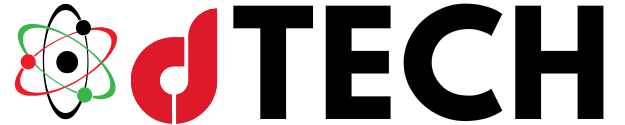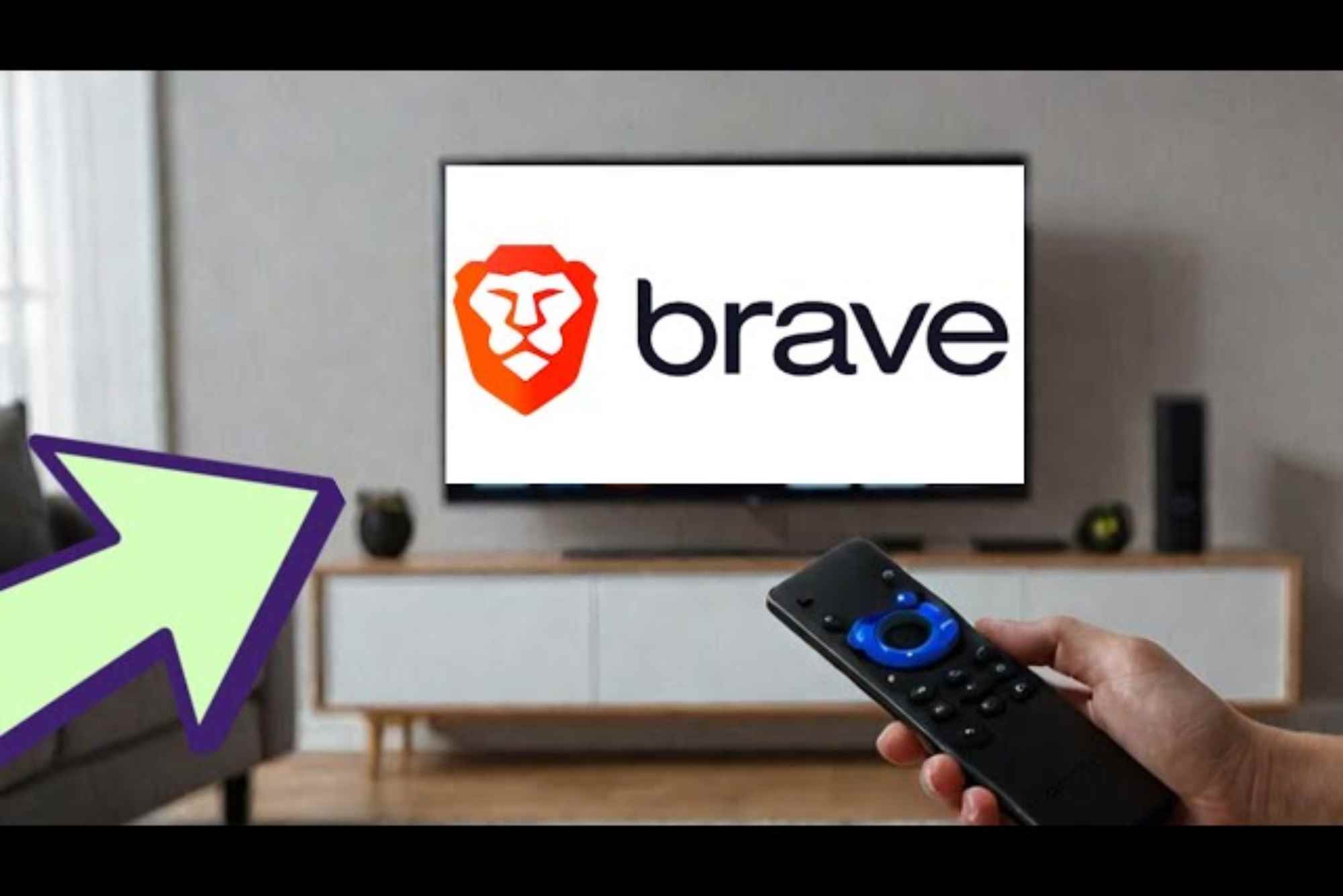In recent years, the Brave browser has become highly popular among privacy-conscious users for its built-in ad-blocking and security features. Unlike many traditional browsers, Brave blocks intrusive ads, trackers, and other privacy-invasive elements while allowing users to browse the web faster and more securely.
If you’re someone who enjoys watching content or browsing the internet on your Android TV or Amazon Fire Stick, you might be wondering if it’s possible to use the Brave browser on these devices. This article will provide you with a comprehensive guide on how to install and use the Brave browser on Android TV and Fire Stick, explaining all the steps and benefits you can enjoy.
What is Brave Browser
Brave is an open-source web browser developed with a strong focus on privacy and security. The browser aims to offer a faster browsing experience by blocking unnecessary elements such as ads, trackers, and pop-ups. Based on Chromium, the same underlying engine as Google Chrome, Brave ensures compatibility with most websites and extensions.
One of the standout features of the Brave browser is its built-in ad blocker, which automatically removes all ads from websites, providing a cleaner and faster browsing experience. In addition to ad-blocking, Brave includes features such as HTTPS Everywhere integration, which ensures you are using secure connections on websites whenever possible, and the ability to use privacy-focused search engines such as DuckDuckGo or even Brave’s native search.
Brave also includes a feature called Brave Rewards, which allows users to earn cryptocurrency (Basic Attention Token, or BAT) by opting in to view privacy-respecting advertisements. This feature has gained attention from users who are looking for a way to earn rewards while blocking most ads online.
Why Install Brave APK on Android TV and Fire Stick
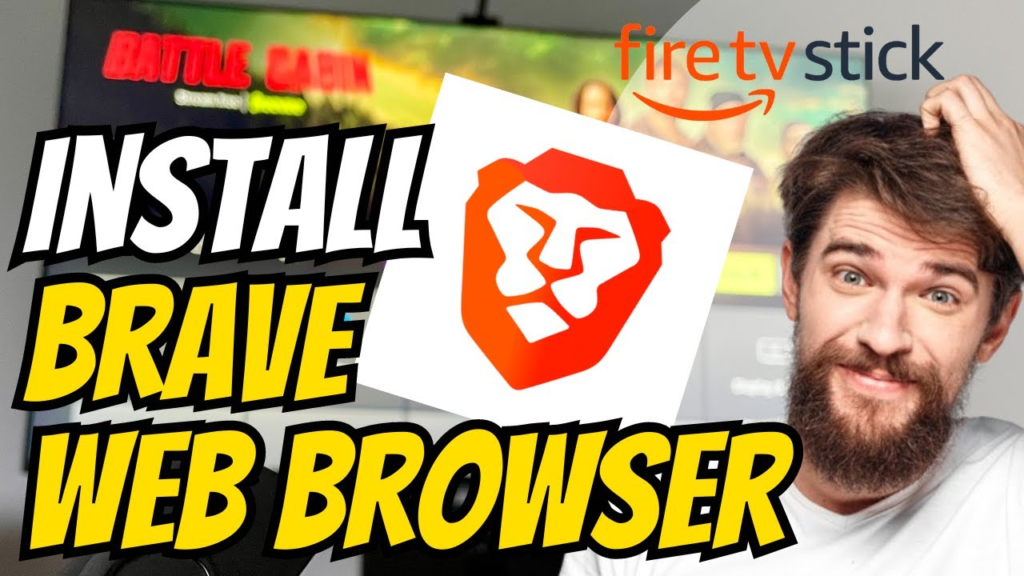
If you own an Android TV or an Amazon Fire Stick, you may be used to using these devices for streaming content or browsing the web. However, many streaming applications and web browsers still rely on intrusive ads and trackers, which can negatively impact your experience. By installing the Brave browser, you can significantly enhance your browsing experience on both Android TV and Fire Stick. Here are some reasons to install Brave APK on these devices:
Ad Blocker
Brave automatically blocks all ads and trackers, which means you can browse websites without the interruption of unwanted pop-ups, banner ads, or auto-play video ads. This is especially beneficial when using streaming services, as Brave can prevent annoying ads from disrupting your viewing experience.
Faster Browsing
By blocking ads, trackers, and other elements that slow down browsing, Brave makes it faster for you to navigate websites and load pages. This can be particularly useful on TV screens where browsing can sometimes feel sluggish due to the larger screen size and increased complexity of streaming content.
Enhanced Privacy Protection
Brave protects your personal data by preventing websites from tracking your browsing activity. This is a key feature for privacy-conscious users who want to protect their data from being collected by advertisers and other third-party entities.
No Need for Additional Apps
With Brave, you don’t need to download separate ad-blocking apps or extensions. Brave has these features built-in, making it a one-stop solution for secure, ad-free browsing.
Secure Browsing
Brave is equipped with several security features, such as the ability to block phishing sites, malware, and trackers. This ensures that you’re not just browsing faster, but also more securely. On devices like Android TV and Fire Stick, where you may not have the same level of protection as you would on a desktop computer, these security features are essential.
How to Install Brave APK on Android TV
Installing Brave APK on Android TV is relatively simple, and the process is very similar to installing other third-party apps on your device. Here’s a step-by-step guide to help you get started.
Enable Unknown Sources on Android TV
Before you can install any APK file on your Android TV, you need to allow the device to install apps from unknown sources. This setting is essential because the Google Play Store doesn’t carry every app, especially third-party apps like Brave. Here’s how to enable this option
Download Brave APK
Once you’ve enabled installations from unknown sources, it’s time to download the Brave APK. You can do this directly on your Android TV or on another device and transfer it to your TV. To download the APK directly on your Android TV:
- Open the browser on your Android TV.
- Visit the official Brave website or a trusted source to download the latest version of the Brave APK.
- Wait for the download to complete.
Alternatively, you can download the APK file to your computer and then transfer it to your Android TV via a USB drive.
Install Brave APK
Once you’ve downloaded the APK file, follow these steps to install it on your Android TV:
Open the file manager app on your Android TV.
Navigate to the folder where the Brave APK file is stored.
Select the file and click on “Install.”
Follow the on-screen instructions to complete the installation process.
Launch Brave Browser
After the installation is complete, you can find the Brave browser in the Apps section of your Android TV. Open the app and begin browsing the web with enhanced privacy and speed. You may want to customize settings and preferences to suit your needs, such as adjusting the ad-blocking level or setting up the Brave Rewards system.
How to Install Brave APK on Fire Stick
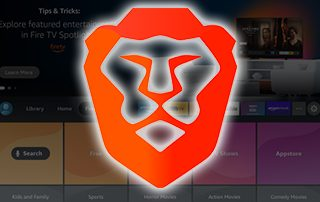
The process of installing Brave APK on Amazon Fire Stick involves a few additional steps compared to Android TV. This is because the Fire Stick is more restrictive when it comes to installing third-party applications. However, with the right tools and instructions, you can easily install Brave on your Fire Stick. Here’s how:
Access Brave Browser
You can now find and launch the Brave browser from the “Your Apps & Channels” section of your Fire Stick. You may want to move the app to the main screen for easy access.
Tips for Using Brave on Android TV & Fire Stick
While Brave is an excellent browser for both Android TV and Fire Stick, here are a few tips to help you make the most out of your browsing experience:
Use a Keyboard and Mouse
Browsing on a TV screen with a remote control can be challenging. For better control and navigation, consider connecting a wireless keyboard and mouse to your Android TV or Fire Stick. This will make it easier to type URLs, navigate websites, and interact with the browser.
Customize Settings
The Brave browser comes with several customization options. In the settings menu, you can adjust the level of ad-blocking, manage privacy settings, and even enable or disable features like Brave Rewards. Take some time to explore the settings to personalize your browsing experience.
Regular Updates
It’s important to keep the Brave APK updated to ensure you’re using the latest features and security patches. Brave generally updates automatically, but you can manually check for updates in the app settings.
Use Brave Rewards
Brave offers a feature called Brave Rewards, which allows you to earn cryptocurrency by viewing privacy-respecting ads. You can opt into this system and start earning Basic Attention Tokens (BAT) for every ad you view.
Troubleshooting Common Issues
While installing and using Brave on your Android TV or Fire Stick, you may encounter some issues. Here are a few common problems and solutions:
Installation Fails
If the installation fails, ensure that you’ve enabled installation from unknown sources. You should also ensure that you are downloading the correct APK file from a reliable source.
App Crashes
If the Brave browser keeps crashing, try restarting your Android TV or Fire Stick. Additionally, you can clear the app’s cache or uninstall and reinstall the app to resolve any glitches.
No Sound or Video Issues
If you experience issues with sound or video playback while using Brave, check the audio settings on your device. You can also try adjusting the browser’s settings to ensure compatibility with the content you’re trying to view.
Installing Brave APK on your Android TV or Fire Stick is a great way to enhance your browsing experience with faster speeds, more privacy, and fewer distractions. Whether you’re watching content, browsing the web, or simply looking for a better overall experience, Brave offers a seamless solution for users who want to enjoy a more secure and ad-free internet experience. By following the steps outlined in this guide, you can easily install Brave on your Android TV or Fire Stick and start enjoying the benefits today.
Brave APK for Android TV & Fire Stick
In recent years, the Brave browser has attracted significant attention from users who are concerned about privacy, security, and the overall user experience of browsing the internet. With its innovative approach to blocking ads, preventing trackers, and providing a faster browsing experience, Brave has become a popular alternative to more mainstream browsers like Google Chrome, Mozilla Firefox, and Safari. As the world becomes more privacy-conscious, the Brave browser has carved a niche for itself by offering a more secure and transparent way to surf the internet.
Brave’s primary features include automatic ad-blocking, privacy protection, enhanced security, and the ability to use cryptocurrency through Brave Rewards. The browser’s core design is built around respecting user privacy and providing a browsing experience that is free from the intrusion of targeted ads and trackers. As the digital world moves toward greater privacy and user autonomy, Brave stands out as one of the most promising options for people who want to take control of their online activities.
In this guide, we will explore how you can install Brave APK on Android TV and Amazon Fire Stick, how to use it effectively, and why it’s beneficial to use Brave on these devices. We will also cover common troubleshooting issues and offer tips to help you get the most out of the Brave browser on your TV devices.
What is Brave Browser
The Brave browser is an open-source web browser built on Chromium, the same engine used by Google Chrome. While it shares many similarities with Chrome in terms of layout and design, Brave introduces several features that set it apart from other browsers, primarily its focus on user privacy. Brave blocks all ads and trackers by default, which not only makes browsing faster but also helps protect users from intrusive and harmful tracking methods used by advertisers.
Why Use Brave APK on Android TV and Fire Stick
The Brave browser’s benefits go beyond just privacy and security—it offers a more efficient browsing experience by blocking ads, speeding up page load times, and reducing the amount of data consumed when browsing. This is particularly useful on devices like Android TV and Fire Stick, where browsing is often done on larger screens, and content streaming can be interrupted by unwanted ads.
Installing Brave on your Android TV or Fire Stick can provide a number of advantages. First, it ensures a cleaner, faster browsing experience, especially on platforms where websites are frequently laden with ads. The speed improvement comes from Brave’s ability to block ads and trackers, which not only leads to faster page loading times but also reduces the amount of processing power required by the device to render those elements. This can make your Android TV or Fire Stick feel more responsive when browsing or streaming content.
Moreover, Brave’s focus on privacy means that you won’t have to worry about your browsing data being collected by third-party advertisers or marketers. Given the increasing concerns about data privacy and online tracking, using Brave on your TV devices ensures that your browsing activities remain private.
Whether you’re visiting a website, watching videos, or streaming movies, Brave keeps your data secure by preventing trackers from monitoring your activity across different sites.
How to Install Brave APK on Android TV
Installing Brave APK on Android TV is a fairly straightforward process, but it requires enabling certain settings and permissions on your device. The first step in the process is ensuring that your Android TV is set up to allow the installation of apps from unknown sources. This is necessary because Brave is not available in the Google Play Store for TV devices.
To begin, navigate to the settings menu on your Android TV and locate the option labeled “Security & Restrictions.” Within this section, you’ll need to enable the option that allows installations from unknown sources. Once this is done, you can proceed with downloading and installing the Brave APK.
You can either download the Brave APK directly from your Android TV browser or transfer it from another device. Once you’ve obtained the APK file, you’ll need to open your file manager app, locate the APK file, and begin the installation process. The system will prompt you to confirm the installation, and once you do, the Brave browser will be installed on your Android TV.
How to Install Brave APK on Fire Stick
The process of installing Brave APK on Amazon Fire Stick is slightly more involved than on Android TV due to Fire Stick’s more restrictive approach to third-party apps. However, it’s still relatively simple if you follow the correct steps.
First, go to the settings menu on your Fire Stick and enable the option for “Apps from Unknown Sources.” This allows you to install APK files from outside the Amazon Appstore. You will also need to enable ADB debugging, which permits the device to install apps directly from a URL.