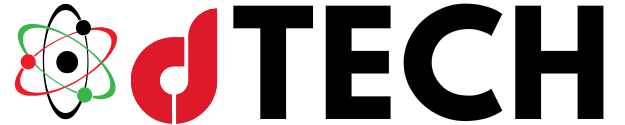Check Point VPN is a critical solution for secure remote access, widely adopted by businesses and organizations to facilitate seamless and protected network connections. However, users occasionally encounter the issue of the Check Point VPN icon not appearing in the system tray, which can hinder accessibility and efficient usage.
This anomaly can stem from a variety of factors, ranging from minor software glitches to more complex system configuration issues. Understanding these causes and implementing the right solutions can help restore proper VPN functionality.
Software Malfunction and System Tray Visibility
One common cause of this issue is a software malfunction where the VPN client fails to launch properly. In some instances, the application runs in the background, yet its system tray icon remains hidden. Additionally, Windows system tray settings may be configured to conceal certain icons by default, leading users to mistakenly believe that the VPN client is not active. Ensuring that the system tray settings are correctly adjusted can help restore visibility. Users can check the taskbar settings to ensure that the Check Point VPN icon is enabled for display.

Corrupted or Incomplete Installation Issues
Another potential reason is an incomplete or corrupted installation of Check Point VPN. If critical files are missing or improperly configured, the system tray icon may not load correctly. This often occurs following a failed update or an interrupted installation process. Reinstalling the VPN client with the latest version from the official Check Point website can often rectify this issue and restore full functionality. Before reinstalling, it is advisable to completely remove the existing installation, clear any residual files, and perform a fresh installation.
Startup Configuration and Administrative Privileges
The VPN client may not be set to launch at startup, making it appear as though it is absent from the system tray. Configuring the startup settings to enable automatic launch ensures that the VPN client is readily available upon system boot. Running the application with administrator privileges can further aid in resolving permission-related discrepancies that might prevent proper execution. Users can modify the startup settings through the Task Manager or Windows Settings to ensure the VPN client runs as expected.
Windows Services and Background Process Failures
In certain scenarios, Windows services and background processes essential for the VPN client’s operation may be inactive or disrupted. If required system processes are not running, the VPN client may not function as expected. Checking and manually restarting these services can be a useful troubleshooting step. Ensuring that the related process, such as trac.exe, is active in the Task Manager can also help identify and resolve potential background operation issues. Restarting the Windows Explorer process can sometimes refresh system tray icons and restore missing applications.
Operating System and VPN Client Updates
For users who continue to experience difficulties, updating both Windows and the Check Point VPN client is recommended, as outdated software versions can sometimes lead to compatibility issues. Running Windows Update and downloading the latest version of Check Point VPN helps mitigate known software bugs and security vulnerabilities. Keeping the operating system and drivers updated ensures compatibility and enhances security.
Security Software Conflicts and Firewall Settings
Security software, including antivirus programs and firewalls, can sometimes interfere with VPN operations. If Check Point VPN is being blocked by security protocols, configuring the firewall or antivirus settings to permit its execution can resolve the problem. Temporarily disabling these security measures can help diagnose whether they are responsible for the system tray icon not appearing. Adding Check Point VPN as an exception in the firewall and antivirus settings can prevent conflicts and allow smooth operation.

Checking Event Viewer and System Logs for Errors
Persistent issues may require a deeper investigation into system logs and event viewer data. Windows Event Viewer can provide detailed insights into errors related to the VPN client, enabling users to pinpoint and address specific faults. If an error message is detected, searching for relevant solutions based on the error details can lead to a more precise resolution. Understanding error codes and log details can help IT professionals and users address persistent VPN visibility issues.
Reinstalling Network Drivers and Flushing DNS
If none of the above solutions work, reinstalling network drivers or resetting network settings can be considered. Faulty network drivers can sometimes interfere with VPN connections and system tray functions. Users can update or reinstall network adapters via the Device Manager. Additionally, flushing the DNS cache and resetting the network stack using Command Prompt commands can help resolve connectivity and visibility issues associated with VPN clients.
In conclusion, the absence of the Check Point VPN icon from the system tray can be attributed to a range of technical issues, including software glitches, incorrect settings, incomplete installations, and background service failures. Employing systematic troubleshooting methods—such as verifying system tray settings, reinstalling the application, adjusting startup configurations, checking Windows services, and updating software—can effectively resolve the issue.
If basic solutions prove ineffective, further examination of security settings, system logs, and network configurations can provide deeper insights. Ensuring that the system is correctly configured guarantees smooth VPN functionality and enhances accessibility for users relying on Check Point VPN for secure network connections.