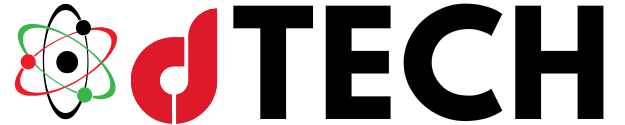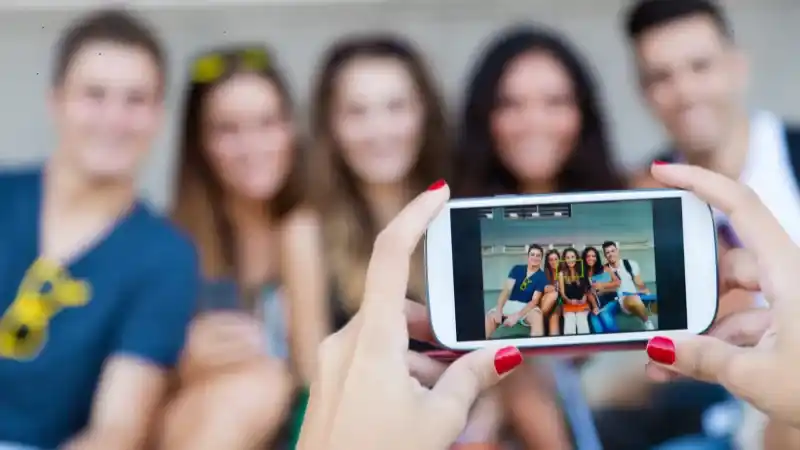Facebook Messenger is one of the most widely used communication platforms globally, providing seamless options for individual and group conversations. Among the many features that Facebook Messenger offers, group chats have become essential for staying connected with friends, family, or coworkers. Customization plays a significant role in enhancing the experience, and one crucial element is the circular profile photo used in group chats. In this article, we will explore the importance of group chat circular photos, how to create a group in Facebook Messenger, and best practices for optimizing these images.
Importance of Circular Profile Photos in Group Chats
Circular profile photos are a defining visual aspect of Facebook Messenger group chats. These photos not only add aesthetic value but also help identify participants quickly. The round design ensures a clean and uniform appearance, making it easier to distinguish one member from another. When you create a group in Facebook Messenger, the group’s visual appeal depends on how effectively the profile pictures are displayed.

The circular cropping ensures that only the central portion of the image is visible, which is why selecting an appropriate picture becomes critical. Profile pictures that are too detailed or have important elements near the edges can lose their impact when cropped into a circular shape. This uniform design ensures that all group members’ photos are displayed in a neat and cohesive format, enhancing the group chat’s overall experience.
Optimal Circular Photo Size for Group Chats
Understanding the correct dimensions for circular photos can make a significant difference in the way images appear in Messenger group chats. While Facebook Messenger does not explicitly state an ideal resolution, images sized at least 128×128 pixels tend to perform well. Larger photos with a central focus offer greater clarity and are more adaptable to circular cropping. This ensures that the image remains crisp and visually appealing, even when displayed on high-resolution devices. For best results, it is advisable to use high-quality images that avoid blurring or pixelation.
It is also essential to consider the placement of key elements within the photo. Since only the central portion is visible in the circular format, the most important parts of the image, such as faces or logos, should be centered. Avoid placing text or other vital details near the edges, as they will likely be cropped out. By keeping these factors in mind, you can create visually striking profile pictures that maintain their impact within a group chat.
How to Create a Group in Facebook Messenger
Creating a group in Facebook Messenger is a straightforward process that allows users to bring together multiple participants for a shared conversation. The first step is to open the Messenger app on your mobile device. Once inside the app, locate the “Create Group” option or the “+” icon, which typically appears at the top of the chat list. After selecting this option, you can begin adding members by searching for their names in your contact list.
Once you have selected the participants, the next step involves naming your group. Choosing an appropriate group name helps distinguish the chat from others, especially if you are part of multiple groups. After naming the group, you can further personalize it by adding a custom group photo. This image serves as the group’s visual identifier and appears alongside the group name in the chat list.
To customize the group photo, click on the group settings and select the option to upload an image. You can choose an existing photo from your gallery or take a new picture. Ensure that the image is centered and optimized for the circular format to avoid cropping out essential details. By following these steps, you can create a visually appealing group that is easy to identify and navigate.
Customizing Group Details for Better Engagement
Customization is key to enhancing the group chat experience. Beyond simply creating a group in Facebook Messenger, taking the time to personalize its details can improve engagement and make the chat more enjoyable for participants. The group name and photo are the two most visible aspects, so it’s worth putting thought into their selection.

For the group name, consider something that reflects the purpose or theme of the chat. A creative or descriptive name not only makes the group more memorable but also helps set the tone for the conversations. For the group photo, opt for an image that resonates with the members or aligns with the chat’s theme. This could be a fun group picture, a relevant logo, or a symbolic image that everyone in the group can relate to.
Another important consideration is the group’s visual branding. If the group is being used for professional or organizational purposes, ensure that the group photo reflects the brand’s identity. High-resolution images with a clean and professional appearance can make a positive impression and reinforce the group’s purpose. Conversely, for casual or social groups, playful and lighthearted images can help create a more relaxed atmosphere.
Challenges with Circular Photos and How to Overcome Them
One common challenge users face when creating a group in Facebook Messenger is ensuring that the group photo fits well within the circular format. Images with key elements near the edges often lose impact due to cropping, leading to a less effective visual presentation. To overcome this, it is crucial to select photos with a central focus and sufficient spacing around the edges.
Another issue is image quality. Low-resolution photos can appear pixelated or blurry, detracting from the group’s overall appearance. To address this, always use high-resolution images and consider resizing them to fit the recommended dimensions before uploading. Free online tools and mobile apps can help with resizing and cropping photos to ensure they meet the required specifications.
For users who struggle with selecting the right photo, experimenting with different options can be helpful. Test various images and preview how they appear in the circular format before finalizing the group photo. This trial-and-error approach allows you to find the best fit and avoid potential disappointments.
Best Practices for Group Photos
Selecting and optimizing group photos involves a combination of creativity and technical considerations. When choosing a photo, prioritize images that are visually appealing, relevant to the group’s theme, and easy to recognize. For professional groups, opt for images with minimal distractions and clean designs. For social groups, consider fun or quirky pictures that add personality to the chat.
Editing tools can be invaluable for preparing images. Crop the photo to focus on the central elements and remove any unnecessary background details. Adjust the brightness, contrast, and color balance to ensure the image looks vibrant and stands out. If you’re unsure about your editing skills, many mobile apps offer automated tools that can enhance your photo with just a few taps.
Finally, remember to revisit and update the group photo periodically. As the group evolves, updating the photo can reflect changes and keep the chat fresh. For example, if the group celebrates a milestone or event, using a themed photo can enhance the sense of connection and engagement among members.
Facebook Messenger’s group chat feature is a powerful tool for connecting people and fostering collaboration. The circular profile photos play a vital role in shaping the group’s identity and enhancing its visual appeal. By understanding the optimal photo size, focusing on central elements, and using high-quality images, users can create striking group photos that stand out.
Creating a group in Facebook Messenger is a simple yet impactful way to bring people together. By following best practices for group customization, including selecting an appropriate group name and photo, you can create a dynamic and engaging chat environment. Whether for personal, social, or professional purposes, taking the time to optimize these details can significantly enhance the group chat experience. Start creating your group today and make it visually unforgettable!