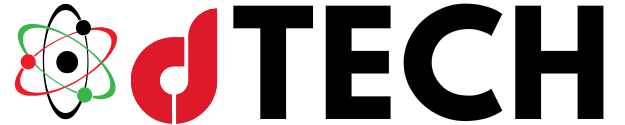In the age of constant connectivity, safeguarding personal data and ensuring privacy while browsing the internet is more important than ever. Virtual Private Networks (VPNs) have become essential tools for securing online activity, allowing users to access content privately, safely, and without restrictions. Bitdefender, a trusted name in cybersecurity, offers a reliable and efficient VPN service that ensures high levels of protection.
For users looking for more control over their VPN configuration, manually setting up Bitdefender VPN on Windows 11 provides an excellent solution. This guide offers a step-by-step approach to manually configure Bitdefender VPN on Windows 11, providing users with optimal privacy and security.
Why Choose Bitdefender VPN
Bitdefender VPN is an integral part of the Bitdefender security suite, designed to ensure privacy and protect sensitive data. One of the primary advantages of using a VPN is the ability to mask your IP address, making it difficult for websites and third parties to track your browsing activity. Bitdefender VPN also encrypts your internet connection, securing your data and ensuring that even on public networks, your information remains private. Additionally, the VPN allows access to servers located in multiple countries, enabling you to bypass geographical restrictions and access content from around the world.
Despite its many benefits, some users prefer to manually configure their VPN connection for enhanced customization and greater control over the setup. Manual configuration allows for the selection of VPN protocols, server locations, and advanced settings that can enhance connection speed or security. This article will guide you through the process of setting up Bitdefender VPN manually on Windows 11 to give you full control over your VPN connection.
System Requirements for Bitdefender VPN on Windows 11
Before proceeding with the manual configuration, it’s essential to ensure that your system meets the necessary requirements for installing and running Bitdefender VPN. Bitdefender VPN is fully compatible with Windows 11, and your system should meet the following minimum specifications:

- Operating System: Windows 11 (any version including Home, Pro, Enterprise, or Education).
- Processor: A processor with a minimum clock speed of 1 GHz, either Intel or AMD-based.
- Memory (RAM): A minimum of 4 GB of RAM.
- Disk Space: At least 2 GB of free space to accommodate the installation.
- Internet Connection: An active internet connection is required to download and set up Bitdefender VPN.
If your system meets these requirements, you are ready to begin the process of manually setting up Bitdefender VPN on your Windows 11 device.
Preparing for the Manual Setup
Before diving into the setup process, there are a few preliminary steps to take. First, ensure that Bitdefender is installed on your Windows 11 computer. If you have not yet installed the software, you can download the installer from the official Bitdefender website. The installation process is straightforward, and during setup, you will be asked to log into your Bitdefender Central account. This account allows you to manage your security settings, monitor subscriptions, and access your VPN configuration details.
Once installed and logged in, verify that your Bitdefender VPN subscription is active. If you haven’t activated your VPN, do so through Bitdefender Central, where you can choose the right plan for your needs. You will also need to download the necessary configuration files from Bitdefender Central to complete the manual setup.
Step-by-Step Guide to Setting Up Bitdefender VPN Manually on Windows 11
Now that you have everything in place, let’s dive into the manual setup process for Bitdefender VPN on Windows 11. This procedure will ensure that you have full control over your VPN connection and can optimize the setup according to your needs.
Access Bitdefender VPN Settings
Begin by launching the Bitdefender application from the Start Menu or taskbar. Once open, navigate to the “Privacy” section on the left-hand sidebar and select the “VPN” tab. This will open the VPN management interface, where you can configure your VPN settings.
Choose Manual Setup
In the VPN management interface, Bitdefender offers two options: automatic and manual setup. Select the “Manual Setup” option, which will allow you to configure the VPN connection manually rather than using the default automatic connection.
Input Server Details
Once you opt for manual setup, you will be required to enter specific server details. These details, including server addresses and names, are provided by Bitdefender Central. To obtain the correct configuration files, log in to your Bitdefender Central account, navigate to the VPN section, and download the server information. After downloading the necessary files, input the server address into the manual setup window.
Select VPN Protocol
The next step involves selecting the VPN protocol that will be used for the connection. Bitdefender offers several protocol options, including IKEv2, OpenVPN, and L2TP. IKEv2 is generally the most efficient and secure protocol, offering a good balance of speed and security. However, you may choose a different protocol based on your specific needs or preferences.
Enter Authentication Information
After selecting the protocol, you will need to enter your authentication credentials. This includes your username and password, which are available in your Bitdefender Central account. Input these details into the setup window to ensure secure access to the VPN servers.
Save and Connect
Once you have entered all the necessary information, click “Save” to store your configuration settings. Then, click the “Connect” button to establish a secure VPN connection. Your device will connect to the internet via the Bitdefender VPN server, encrypting your traffic and securing your online activity.
Advanced Configuration Options
After completing the manual setup, there are several advanced options you can configure to further optimize your Bitdefender VPN experience. For instance, you may want to enable split tunneling, which allows you to choose which applications or traffic are routed through the VPN and which ones are not. This feature is particularly useful if you want to use the VPN for browsing and secure communications but prefer not to route other applications through the VPN, thus maintaining higher speeds for non-sensitive activities.

Another useful feature is the kill switch. This option ensures that if your VPN connection unexpectedly drops, your internet connection will be automatically disabled, preventing any unencrypted data from being transmitted. This provides an extra layer of security, particularly for sensitive tasks like online banking or confidential communication.
Additionally, DNS leak protection is an essential feature for ensuring that your DNS queries are not exposed to third parties, which could potentially compromise your privacy. Enabling DNS leak protection ensures that all your online requests are routed through the secure VPN connection, preventing any data leakage.
Testing and Troubleshooting
Once you have completed the manual setup and established a connection, it’s crucial to test whether the VPN is functioning as expected. A simple way to verify that your VPN is active is to check your IP address using an online IP checker. If your IP address corresponds to the server location you selected during the setup, then the VPN is working properly.
It’s also advisable to conduct a speed test to ensure that the VPN connection does not negatively impact your internet performance. Although some reduction in speed is expected when using a VPN, Bitdefender VPN is designed to provide a fast and reliable connection. If you notice significant slowdowns, you can try connecting to a different server or changing the VPN protocol to improve speeds.
In case you encounter any issues, such as a failed connection or DNS leaks, it’s important to review your configuration settings. Double-check the server address, authentication credentials, and protocol settings to ensure they are entered correctly. If problems persist, consulting Bitdefender’s support page or contacting their customer service team can provide additional troubleshooting steps.
Manually setting up Bitdefender VPN on Windows 11 provides users with complete control over their VPN configuration, ensuring that the connection is tailored to their specific needs. Whether you are looking to secure your browsing activity, access content from different regions, or protect your sensitive data from prying eyes, Bitdefender VPN offers a reliable and efficient solution.
By following the detailed steps outlined in this guide, you can set up Bitdefender VPN manually on Windows 11 with confidence, knowing that you are optimizing your privacy, security, and internet performance. With advanced features like split tunneling, kill switch, and DNS leak protection, Bitdefender VPN offers an exceptional level of security and customization, making it an invaluable tool for any Windows 11 user.